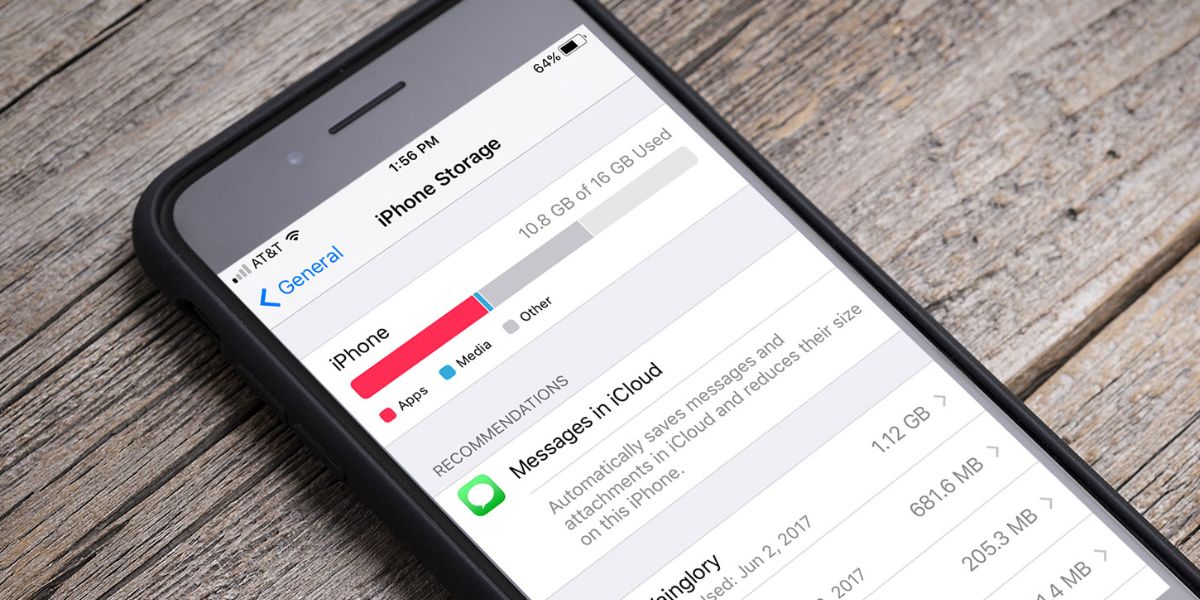We’ve all been there, your iPhone sends you that dreaded message: “Storage Almost Full.” If it’s photos, apps, or messages, your device can quickly run out of room, making it laggy and frustrating to use. But did you know that your messages, yes, even those ancient group chats and forgotten conversations, can eat up a lot of space?
In this guide, we’ll walk you through exactly how to free up space on iPhone by enabling a simple setting that auto-deletes old texts. It’s quick, effective, and you’ll hardly even notice they’re gone.
Why Messages Take Up So Much Space
You might think messages are just text, right? Wrong. Your iPhone stores all the photos, videos, voice notes, stickers, and shared files within your messages. Over time, these can stack up to gigabytes of storage, especially if you’re in a lot of active group chats.
Here’s a simple way to see how much space your messages are using:
- Go to Settings
- Tap General > iPhone Storage
- Scroll down to Messages
Here, you’ll find a helpful overview of how much storage your photos, videos, GIFs, and other attachments are taking up in your texts. This can help you better manage your storage space with ease.
Enable Auto-Delete for Old Messages
If you’re wondering how to delete old conversations on iPhone without manually combing through chats, Apple offers a built-in solution.
Steps to Auto-Delete Texts on iPhone
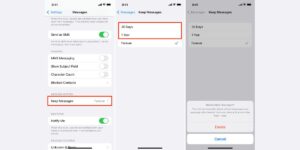
- Open Settings, then gently scroll down to tap on Messages.
- Under Message History, select Keep Messages and choose 30 Days, 1 Year, or Forever.
Selecting “30 Days” means any message older than that will be automatically deleted, freeing up significant space.
Tip: If you value some conversations, back them up manually before switching settings.
Fine-Tune iPhone Message Storage Settings
Apple lets you control more than just how long messages stick around.
Review Large Attachments
- To manage your storage on your iPhone, start by opening the Settings app. Navigate to ‘General,’ then select ‘iPhone Storage.’
- Scroll down and tap on ‘Messages.’ Inside, tap on ‘Review Large Attachments’ to see all media files sent or received through Messages.
- Take some time to look through your media files and delete any that you no longer need. This can help you free up valuable space on your device, making it easier to keep everything organised and accessible.
This is a great way to declutter without wiping out entire conversations.
Disable Auto-Save for Photos and Videos
If you’re in lots of media-heavy chats, consider turning off auto-save for incoming content.
- To prevent your camera roll from filling up unnecessarily, open the Settings app on your device.
- Navigate to the Messages section, then scroll down to find the Photos option.
- Finally, disable the Auto-Save feature within this menu.
Manually Delete Conversations If Needed
Even with auto-delete turned on, you can delete some messages now to make things even tidier.
Delete Old Conversations on iPhone
- Open the Messages app to stay connected easily.
- Simply swipe left on a chat and tap Delete, it’s that easy!
- To start a chat, simply tap and hold on a message, select More, choose the message you want to delete, and confirm.
You’ll be amazed at how fast the space clears out.
When iPhone Storage Still Isn’t Enough
If you’ve cleared messages and your iPhone still complains about storage, there might be deeper issues. Cache files, system data, and app content can sometimes clog things up. You should explore iCloud upgrades or even local backups to your PC. Even if the issue feels too complicated to solve by yourself, iPhone repair services could be worth checking out.
Fone World Hove is one of the top-rated repair shops, offering a range of services from iPhone cleanups to diagnostics and everything in between to ensure your device performs at its best.
FAQs
Q1: Will auto-deleting messages delete everything?
No worries! Only messages that are older than the duration you choose (like 30 days or a year) will be deleted. Your recent conversations will stay just as they are.
Q2: Can I recover a message after it’s been auto-deleted?
Unfortunately, no. Once deleted, messages are gone unless you have a prior iCloud or iTunes backup.
Q3: What happens to media in deleted messages?
If the media wasn’t saved to your Photos app, it gets deleted along with the message.
Q4: Is it safe to auto-delete messages?
Yes. It’s beneficial if you receive a lot of promotional messages or temporary chats you don’t need to keep.
Q5: Does deleting messages help battery life?
Not directly, but freeing up space can improve overall system performance, which might have a positive impact on battery efficiency.
Q6: Should I choose 30 days or 1 year?
If you text frequently and don’t need to keep old messages, 30 days is ideal. If maintaining some history is necessary, consider 1 year.
Final Thoughts
Freeing up storage on your iPhone doesn’t have to be a daunting task. With just a few tweaks in your iPhone message storage settings, like enabling auto-delete, disabling auto-saves, and reviewing large attachments, you can quickly reclaim gigabytes of space. So next time your iPhone gives you that storage warning, you’ll know exactly what to do: auto-delete texts on iPhone and breathe new life into your device.
For deeper issues or tech support, don’t hesitate to visit trusted experts like Fone World Hove, one of the most reliable mobile repair shops in Hove. A quick visit might save you time and trouble in the long run!