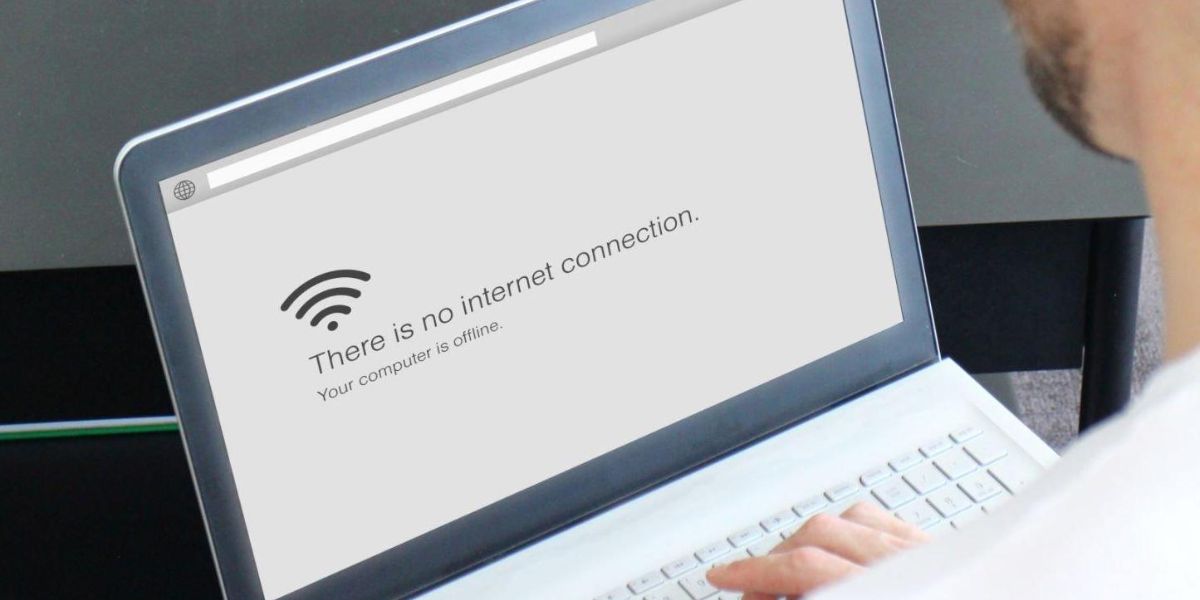In today’s hyper-connected world, a dodgy Wi-Fi connection on your laptop can be more than just annoying; it can bring everything to a standstill. If you’re working remotely, studying online, or just streaming your favourite show, unstable or unavailable Wi-Fi is frustrating. If you’re wondering, “Why won’t my laptop connect to Wi-Fi?“ you’re not alone. Thankfully, many of these issues can be resolved quickly with the right know-how.
Common Laptop Wi-Fi Issues
Read about the common laptop Wi-Fi issues that occur most of the time:
Weak or Dropping Signal
One of the most common laptop Wi-Fi issues users face is a weak or frequently dropping connection. This can often be caused by being too far from the router, signal interference from other devices, or outdated network drivers.
No Internet Access Despite Being Connected
Sometimes, your laptop shows as “connected” to the network, but there’s still no internet access. This can be due to IP configuration errors, DNS issues, or temporary outages from your internet service provider.
Laptop Not Detecting Wi-Fi Networks
If your laptop isn’t detecting any Wi‑Fi networks, it could be due to a disabled wireless adaptor, outdated drivers, or a hardware fault. A quick way to check is to toggle the Wi-Fi button (or function key) and ensure the Airplane Mode is turned off.
Authentication Errors
Entering the correct Wi‑Fi password but still can’t connect? This could point to a mismatch in encryption types, router configuration issues, or simply a corrupt network profile saved on your laptop.
How to Troubleshoot Laptop Wi-Fi Problems Step-by-Step?

Step 1: Restart Everything
Sometimes, a simple restart can do wonders. Just give your laptop, modem, and router a quick reboot. This easy step can often fix those pesky temporary glitches in the system.
Step 2: Check Airplane Mode and Network Settings
Make sure your laptop’s Airplane Mode is off, and Wi-Fi is turned on. On Windows, visit Settings > Network & Internet > Wi-Fi to confirm you’re connected to the right network.
Step 3: Press ‘Forget’ and Join Again to the Network
If you’re still having trouble, forget the network and reconnect. This clears any saved settings that might be causing connection errors:
- Go to Settings > Network & Internet > Wi-Fi > Manage Known Networks
- Select your Wi-Fi and click “Forget”
- Reconnect by entering the password again
Step 4: Update Your Network Drivers
Outdated or corrupt network drivers can be the root cause of many connection problems. To update:
- Press Windows Key + X, then select Device Manager
- Find Network adaptors, right-click your Wi-Fi adaptor, and choose Update driver
Step 5: Reset Network Configuration
If the above steps don’t work, try a full network reset:
- Open Command Prompt as Administrator
Please type the following commands, pressing Enter after each one:
- netsh winsock reset
- netsh int ip reset
- ipconfig /release
- ipconfig /renew
- ipconfig /flushdns
- After the reset, restart your laptop.
Step 6: Disable Power Saving on Wi-Fi Adaptor
Sometimes, laptops turn off Wi‑Fi adaptors to save power:
- To begin, just open Device Manager. Then, simply right-click on your Wi-Fi adaptor and choose Properties; it’s that easy!
- In the Power Management tab, simply uncheck the box next to “Allow the computer to turn off this device to save power” to keep your Wi-Fi connection stable.
Check Hardware When Software Fixes Don’t Work
If you’ve tried all the above and still can’t fix laptop Wi-Fi connection issues, it might be a hardware problem. Here’s what to consider:
Damaged Wi-Fi Card or Loose Internal Connections
A faulty or loose internal Wi‑Fi card might be the reason for unstable or no connectivity at all. Don’t worry; a professional inspection can help fix this issue and get you back online smoothly!
Faulty Antenna Cables
The Wi‑Fi card is typically connected to antenna wires inside your laptop. If these wires become loose or damaged, you might notice a significant drop in signal strength.
USB Wi‑Fi Dongles as a Temporary Solution
If your internal card isn’t working and you can’t fix it right away, using a USB Wi‑Fi dongle can be a handy, quick fix until you find a permanent solution.
Preventing Future Wi-Fi Issues
Read about how to prevent future Wi-Fi issues:
Keep Your Drivers and OS Updated
Always remember to keep your system and drivers up to date to ensure everything runs smoothly and is securely updated. It helps ensure everything works smoothly with your router and keeps your security protocols strong and reliable.
Restart Your Router Occasionally
Restarting your router once a week is a simple and effective way to keep everything running smoothly. It helps clear out any temporary glitches and ensures your internet stays fast and reliable.
Use Dual-Band or Mesh Wi-Fi Systems
Think about upgrading to a mesh Wi-Fi system or switching to the 5GHz band. These options can really help improve your internet speeds and keep your connection steady.
Final Thoughts
If you’ve tried all the above and still can’t get connected, it may be time to get your laptop checked by a professional. Fone World Hove offers reliable and quick laptop repair services in Hove. Our trained technicians can diagnose hardware and software faults and offer affordable repair solutions. It doesn’t matter if it’s a network card replacement, a deep system issue, or trouble with other devices; we offer the best laptop and mobile phone repair service, convenient for when any of your gadgets decide to act up!