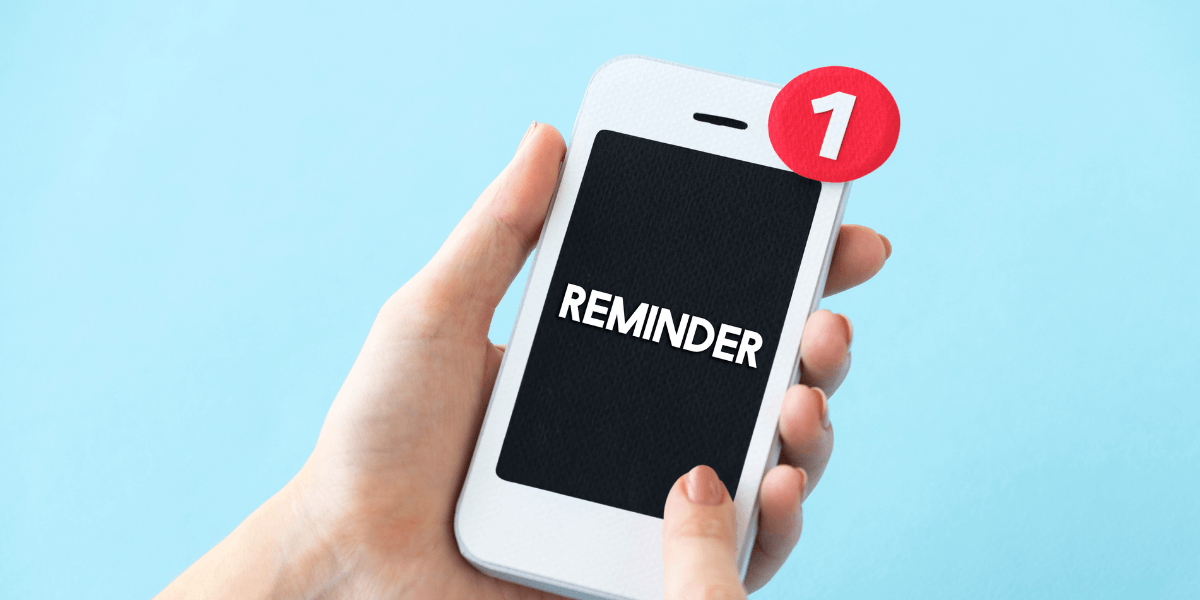Smartphones have become essential to daily life, from waking us up in the morning to navigating our routes, staying connected, and capturing memories. Yet, many users don’t fully utilise their device’s potential. Whether you’re an Android or iPhone user, these smartphone tips and tricks can significantly enhance your mobile experience.
This guide covers useful features, performance boosters, and common smartphone troubleshooting tips every user should know.
Smartphone Tips and Tricks to Boost Productivity
Explore some handy smartphone tips and tricks that can help you boost your productivity.
Use Voice Assistants Smartly
Google Assistant, Siri, and Bixby aren’t just gimmicks; they can set reminders, open apps, send messages, and even make calls hands-free. For example, saying, “Hey Siri, remind me to call John at 3 PM” effortlessly sets a time-based reminder.
Take Advantage of Do Not Disturb Modes
Most smartphones have Do Not Disturb (DND) settings that can silence notifications during meetings or sleep. You can schedule DND mode to turn on automatically at bedtime or during your commute.
Split-Screen Multitasking
Android phones offer split-screen mode, which lets you run two apps simultaneously. For example, you can watch YouTube videos while replying to emails. iPhones with iOS 17 now support Stage Manager for multitasking on iPads and some Pro models.
Quick Access Shortcuts
Use gestures and customisable quick settings for faster access. For instance, double-tapping the back of an iPhone can trigger specific actions like opening the camera or turning on the flashlight.
How to Improve Smartphone Performance?
Discover simple ways to boost your smartphone’s performance instantly.
a. Clear Cache Regularly
Over time, app caches can slow down your phone. Clearing them helps reclaim storage and improve smartphone performance. Go to Settings > Storage > Cached Data (Android), or offload unused apps on iPhone under Settings > iPhone Storage.
b. Disable Unnecessary Background Apps
Some apps run in the background, draining RAM and battery. On Android, head to Settings > Apps > Running Services. On iOS, swipe up and close unused apps.
c. Keep Your Phone Updated
Operating system updates often include performance optimisations and security patches. Always keep your Android or iPhone updated to the latest version.
d. Free Up Internal Storage
Smartphones start lagging when storage is nearly full. Cloud services like Google Photos or iCloud can be used to back up and delete older media files.

Smartphone Troubleshooting Tips You Should Know
Discover some helpful troubleshooting tips you can follow whenever you encounter any issues:
a. Phone Freezing or Crashing?
Restart your phone to clear temporary files. If the problem persists, consider booting in safe mode to check for app conflicts.
- Android Safe Mode: Press and hold the power button > tap and hold “Power Off” > choose “Reboot to Safe Mode”.
- iPhone Safe Mode: iPhones don’t have a traditional safe mode, but factory resets or removing recently installed apps can help.
b. Battery Drains Too Quickly
Disable GPS, Bluetooth, and mobile data when not in use. Go to Settings > Battery to identify battery-hogging apps. To extend usage, enable Battery Saver or Low Power Mode.
c. Apps Not Working Properly
To start, you should clear the app cache or consider reinstalling the app. If you’re still having trouble, please check for any pending updates in the Play Store or App Store.
d. Connectivity Issues
For Wi-Fi or Bluetooth issues, toggle Airplane Mode on and off. Resetting network settings can also resolve connectivity problems (Settings > General > Reset > Reset Network Settings on iPhone).
If you’re finding these issues a bit too much to handle and looking for professional help with your smartphone, there’s no need to worry. Fone World Hove is here to provide you with excellent smartphone repair services. We promise to deliver the very best care for your device.
Security and Privacy Tips for Every Smartphone User
a. Use Two-Factor Authentication (2FA)
Enable 2FA for all accounts, such as email, banking, and social media. For ease and security, use apps like Google or Microsoft Authenticator.
b. App Permissions Management
Check what permissions each app has and revoke unnecessary ones. Android users can easily navigate to Settings, then Apps, and find Permissions. IOS users can check this under Settings and select Privacy.
c. Avoid Public Wi-Fi Without VPN
Using public Wi-Fi can expose your data. Always use a VPN to encrypt your internet activity, especially when accessing sensitive information.
d. Enable Remote Lock and Locate
Android and iPhone support remote tracking and locking features in case of loss or theft. Enable Find My iPhone or Find My Device (Android) in your phone settings.
Hidden Features You Probably Didn’t Know About
Did you know that every phone has hidden features waiting to be discovered? Let’s explore how you can make the most of these amazing capabilities.
a. One-Handed Mode
Most large-screen smartphones support one-handed mode for more straightforward navigation. If you’re using Android, go to Settings, then System, and look for Gestures to find One-Handed Mode. On iPhones, swipe down on the bottom edge of the screen.
b. Digital Wellbeing and Screen Time
Track your usage habits to reduce screen addiction. Android users can access Digital Wellbeing under Settings, while iPhone users can check Screen Time from the Settings menu.
c. Back Tap and Gesture Control
Back Tap on iPhones (Settings > Accessibility > Touch > Back Tap) lets you double or triple-tap the back to perform actions. Android gesture controls include a three-finger screenshot and swipe navigation.
d. Emergency SOS
Both Android and iPhone let you trigger emergency calls with button combinations. For iPhone users, just press and hold the side button along with one of the volume buttons. If you’re on Android, you can usually capture your screen by quickly pressing the power button five times.
Bonus Smartphone Tips and Tricks for Everyday Use
Here are some handy tips and tricks you can use on your smartphone for everyday convenience:
a. Use Google Lens or Live Text
Point your camera at text or objects to instantly copy, translate, or search. Google Lens works on most Android phones, and Live Text is available on iPhones running iOS 15 and above.
b. Customise Your Home Screen
Widgets can make your home screen more functional. For real-time information, try weather updates, to-do lists, or battery status widgets.
c. Use Focus Mode
Available on both Android and iOS, Focus Mode lets you pause distracting apps during work or sleep hours. It’s a powerful way to stay productive and focused.
Final Thoughts
Smartphones are far more powerful than most people realise. By following these smartphone tips and tricks, learning to improve smartphone performance, and applying smartphone troubleshooting tips, you’ll get more value from your device and ensure it runs smoothly for years. Technology should make life easier, not more complicated. So take control of your smartphone today, explore its hidden features, and use it to its fullest potential.
If you need mobile or tablet repair in Hove, there’s no need to worry; Fone World Hove is right here to help get your device working again quickly!